There are a lot of great things to say about the faster release cycles we see with software these days. Bugs are fixed and features become available to us sooner, security issues are resolved quicker too. In a lot of cases, our operating systems and software packages are smart enough to check themselves and let us know updates are available or automatically install themselves.
I work between two different machines regularly and depending on my schedule sometimes favor one machine over the other for several weeks at a time. For better or for worse (mostly for the better), Windows 10 takes care of itself for me, as does Visual Studio Code and Docker for Windows. This means I often find myself sitting down at the “other” machine and once again waiting for those updates to install. While sometimes I admit to rolling my eyes in frustration every time I get an update alert, I do appreciate that I don’t have to think about those updates otherwise.
But for software that doesn’t automatically update, I will sometimes find myself wondering why demo notes I’ve drafted on one machine suddenly aren’t working when I try them on the other machine or worse, blaming documentation for being incorrect when the commands don’t work as instructed.
When it comes to documentation freshness vs software freshness… Let’s not go there today. I generally always start with docs.microsoft.com when I’m looking for information about Azure and other Microsoft products. While nothing is above being error free and sometimes out of date, more often than not my problems exist between my keyboard and monitor – in the form of some piece of software needing an update.
The top two things on my machines that I have to manually update regularly are:
- Azure CLI 2.0 – Instructions for Installing or Updating Azure CLI 2.0
- Type “az –version” at your command line to see what version you at running. As of this writing (10/17/17) the current version is 2.0.19.
- If you aren’t a regular Azure CLI user and just want to try it out via the Azure Portal, check out the Cloud Shell.
- Azure PowerShell – Instructions for Installing or Updated Azure PowerShell 4.4.1
- I recommend the command line installer for this one, but if you want to do something other than that (like install within a docker container) you can find those instruction here.
- You can check your version of Azure PowerShell by typing “Get-Module AzureRM -list | Select-Object Name,Version,Path” at the PowerShell command line, however if you don’t get any response back, you don’t have 4.4.1 installed at all.
- Also, don’t confuse the Azure PowerShell Modules with the PowerShell that comes on your Windows machine itself. That’s at version 5.1 right now if you have Windows 10 with your updates turned on. You can check that by typing “$PSVersionTable” at your PowerShell command line. If you want instructions running the beta version 6, you can find all that information here with the general installation instructions.
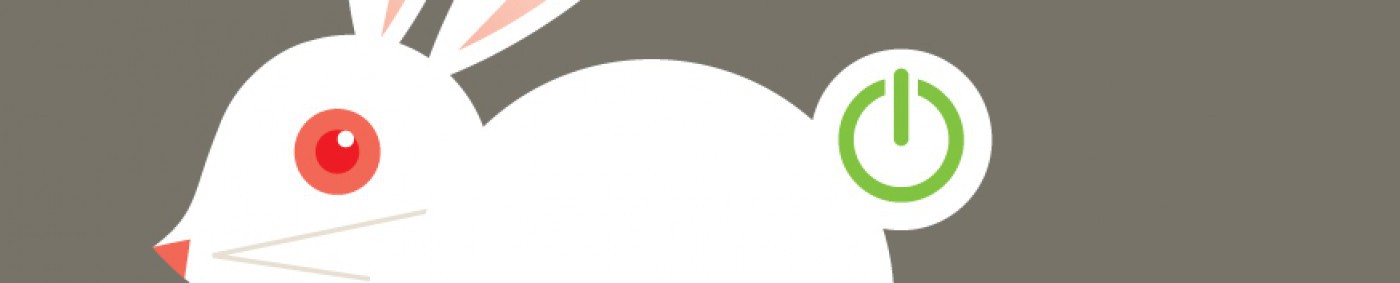
Jennelle, This is superb reading so far! I have pleased to read the entirety of the post as mentioned above in detail. Great article thanks and keep up the great work.
LikeLike