This month, I was blessed with an email from work stating “You Qualify for a Hardware Refresh!”… Oh, music to my ears. 🙂 While it takes time to set up a new machine, I’m often appreciative of a chance to install just the software I’m using right now and leaving some of the clutter of the previous year or so behind. This time around, I ordered the current Surface Pro i7 with 16GB of RAM and terabyte of disk space. I’ll probably never use a terabyte of disk space since I keep most of everything in the cloud except for synced mail, One Drive documents and GitHub repos. But I’m not going to say no to it, especially since it came along with the 16GB of RAM.
Since my days at Microsoft, I’ve been a dedicated Surface user, starting with the original Surface Pro. I’ve used both the Surface 3 and 4 for a while and regularly use a Surface Book. Personally, I find the Surface Book a tad to heavy, so the Surface Pro is my go to device for commuting and overnight trips. Actually, it’s my go to for pretty much all the time. Sometimes the kickstand isn’t ideal for the times I actually need to put it on my lap, but there are far too many other “pros” to make that a deal breaker.
This Surface doesn’t come with any included accessories, like the pen. I’m not a big pen user, but there are times when I really need it and I’m hoping to get better about using the pen more over time. Thus, my accessories included a pen, Type Cover, extra charger and since I really like having a mouse, I ordered one of the new Surface Arc mice without any buttons. It’s very sleek looking.
After the customary rounds of software updates on top of the corporate included image (version 1709) that came with it, I joined it to Azure Active Directory with my work credentials and then added in the credentials for my other accounts, like Hotmail and Gmail. As someone who spent a lot of time managing traditionally domain joined devices, the Azure Active Directory joining process is a much nicer end user experience. Once all the company policies sync down, I was prompted to set up Windows Hello, which I realized I really miss when it’s not on.
I’m not really all that hardcore about my setup. I tend to stick with a lot of the out of box settings and just tweak as I go along. My Windows 10 setup preferences stem from being an early adopter of Windows 8, so I prefer the full screen start menu. I like the look and I’ve gotten used to touching my screen to start applications. I also quickly take a pass through uninstalling all the default applications and games I won’t use. I like to keep my “desktop” pretty clean, so I pin some key applications in the task bar and everything else is pinned to my start menu. I often just type what I need into the Cortana search box and go from there.
Next up on the task list is all the business applications I need for my daily work. We have Office365 and Office was preinstalled for me, so it was just a matter of adding in my credentials there. I had to manually install Skype for Business and Microsoft Teams. When I opened up OneNote to connect up my notebooks, I realize I only use about a handful and left a whole bunch disconnected until they become needed again. The last of the quick stuff was configuring One Drive for business and my personal files and grabbing our applications for Expenses out of the Windows Store.
While I’m in the Windows Store, I also grab Twitter, NetGen Reader, Slack, Microsoft Solitaire (my guilty pleasure) and Ubuntu (aka WSL, aka Bash on Windows). That last one requires enabling Hyper-V and rebooting. Oh look, a few more windows updates!
As I’m often using more than one identity throughout my day, those identities tend to gravitate to particular browsers… so I need more than one browser to choose from. I’ve got Edge and IE by default and add Chrome to the mix. I’ve heard good things about Firefox recently, but haven’t had a need to install a fourth browser option.
For my final heavy lifters, I install Docker for Windows, Visual Studio Code (with plug-ins for Docker and Azure), the most current version of the Azure CLI Tools, Azure Storage Explorer, Azure PowerShell and Github Desktop. Visual Studio Code prompts for the Git command line tools to be installed, but I happen to like the Desktop version too. Don’t judge. I’ll need to install Visual Studio 2017 as well, even though VS Code is my usual go-to for that sort of thing. Visual Studio takes a long time to install, so I’ll save that to kick off at a time I don’t need to use my machine for a while.
And for some of the more not-quite-designed-for-Windows applications, like kubectl and BOSH for Cloud Foundry, I’ve found it much easier to create a C:\bin directory and put all those applications there. I add that directory to my PATH environment variable and then usually don’t have issues running things from the command line after that.
I’m sure I’ll find some missing things as I go along as one does, but this Surface is ready to take the front seat in my work bag. All it needs now is some stickers.
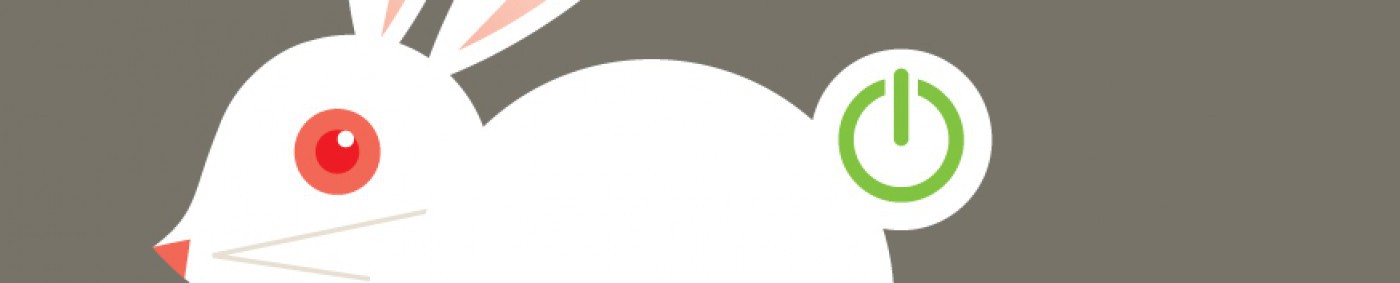
Nice machine setup – Have you looked at chocolatey for installing the apps you need? Makes it easy to install in the background overnight or to copy app lists from one machine to another.
LikeLike