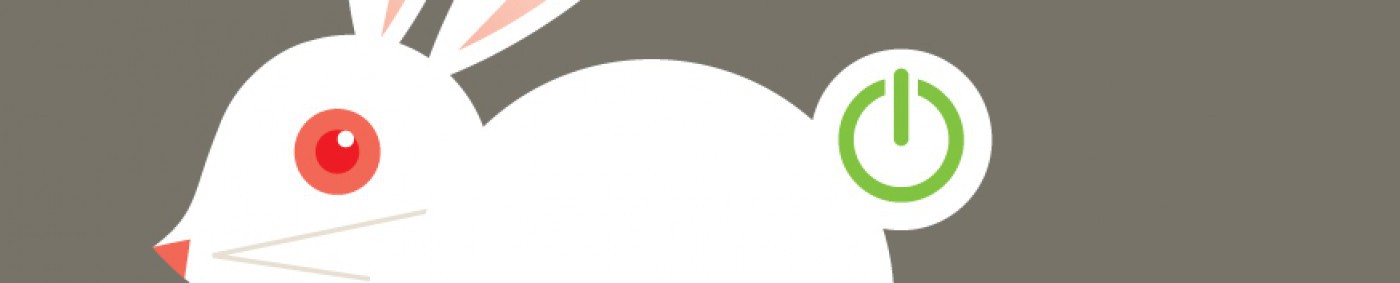If you are looking to move from ImageRight 4.x to 5.x, here are two bugs we’ve found post-upgrade that have made the official ImageRight defect list. One is totally minor but interesting to know and the other is more of a big deal.
Window Size Changes after “Printing” in a Document
The ImageRight Desktop application has two main windows, the “image view” which displays whatever page you are working with and the “file manager” which allows users to navigate between different files, documents and pages within them. If you have multiple monitors and happen to like to have the file manager window maximized to fill one monitor, you’ll notice that if you print or import a new document into the application when the “Import” confirmation/configuration window appears, the file manager window will change size, reverting to whatever size it would be if you had clicked the “restore down” button in upper right side of the window header bar.
Current workarounds include clicking the “maximize” button again to make it fill the screen, or to just make the non-maximized version of the window larger and not use the Windows maximize feature to fill the screen. This currently affects version 5.2.42.5220.
Annotations Resized/Wrapped in 4.3 Are Not Wrapped in 5.2.42.5220
The ability to annotate or add “stamps” to documents in ImageRight is one of the greatest features of the product. In 4.3, it was possible to have the text of an annotation wrap to another line by resizing the text box. After the upgrade to 5.2, annotations that were previously wrapped in this manner essentially “unwrapped” themselves, running the full text on one line. This line of text could then cover valuable information on the orginal page or cover over another annotation. Sometimes it even runs off the printable area of the document itself.
While it’s possible to turn hide the annotations in order to see the complete original document, users generally place annotations in a way so that do not disrupt the ability to read the document. Also, if any documents need to be exported or printed for another purpose the annotation may be a critical part of the document history and need to be rendered correctly.
Workarounds are currently setting the Image View windows to “Fit to Height” which will show annotations that run off the page to the right, or resize the view window to allow for more viewable area on the right side. This is a handy temporary fix so that you can see the complete annotation text.
The second suggested workaround is to promote a previous version of the document (or create a new document copy without annotations) and re-apply the necessary annotations. While this might work for some documents, if you use annotations as part of a workflow where you generate several by different people or your stamps are considered part of your audit trail for official documents, this workaround is simply not acceptable.
Our company extensively uses annotations for approving invoices for A/P processing, complete with dates that line up with check runs and batch numbers. Not only would simply redoing annotations be impractical as we have thousands of potentially affected documents, it’s simply doesn’t pass muster from an audit standpoint – all the annotations would have a new date history.
This issue has been given a “Priority 1” status at ImageRight and I hope to see a fix for it soon.